Help
-
Getting Started
-
Single Player
-
Multiplayer
-
Settings
-
Tips and Strategy
Controls
Menu Controls
When you first open Playin Pickleball – you’ll be presented with three menus.
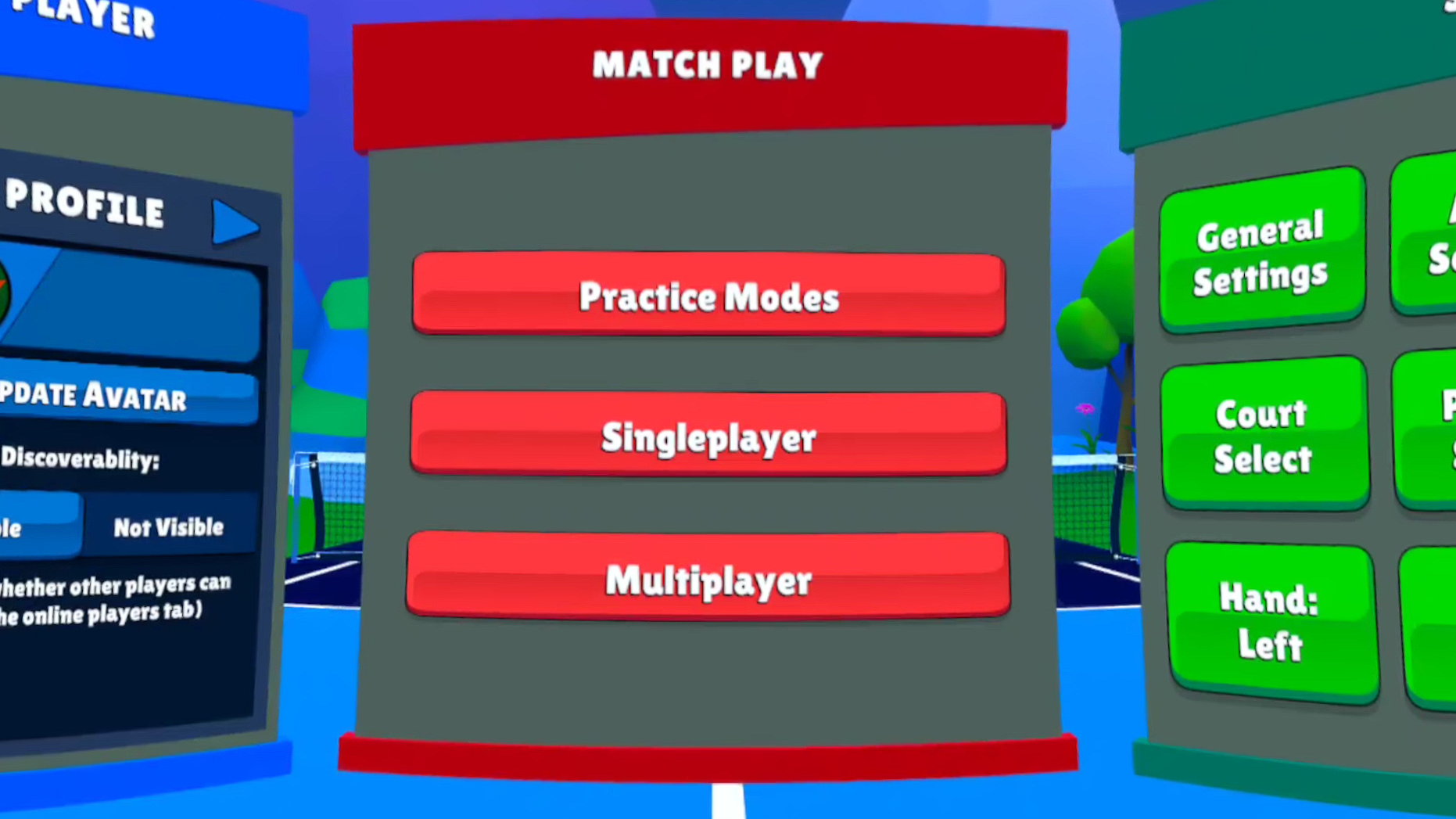
Gesture
Gesture with your hand to move the selection pointer around the screen
(use your non-paddle hand trigger)
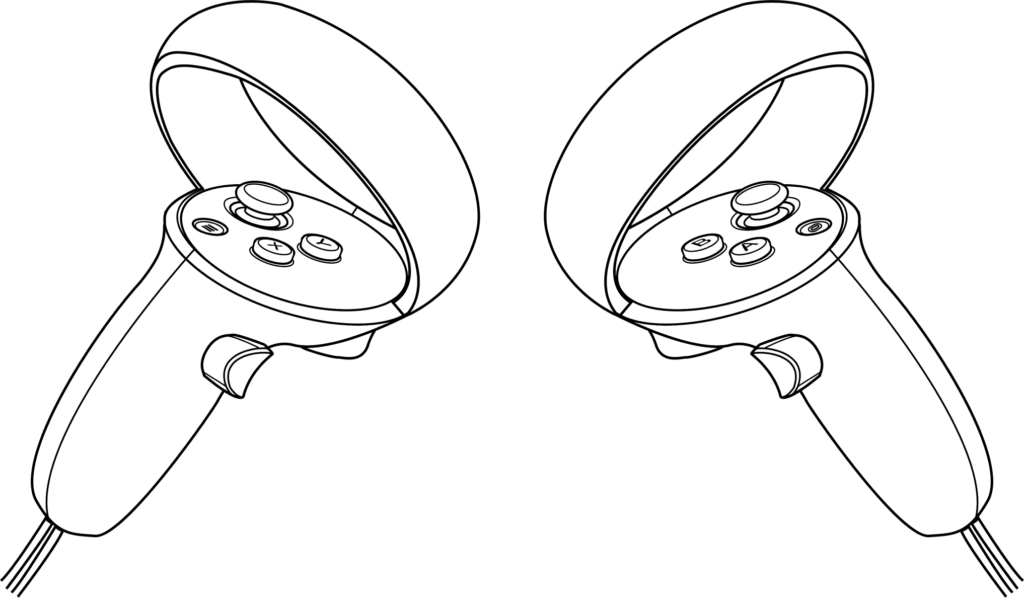
Trigger
Pull and Release the trigger to select user interface elements (buttons, scrollbars, etc.)
(use your non-paddle hand trigger)
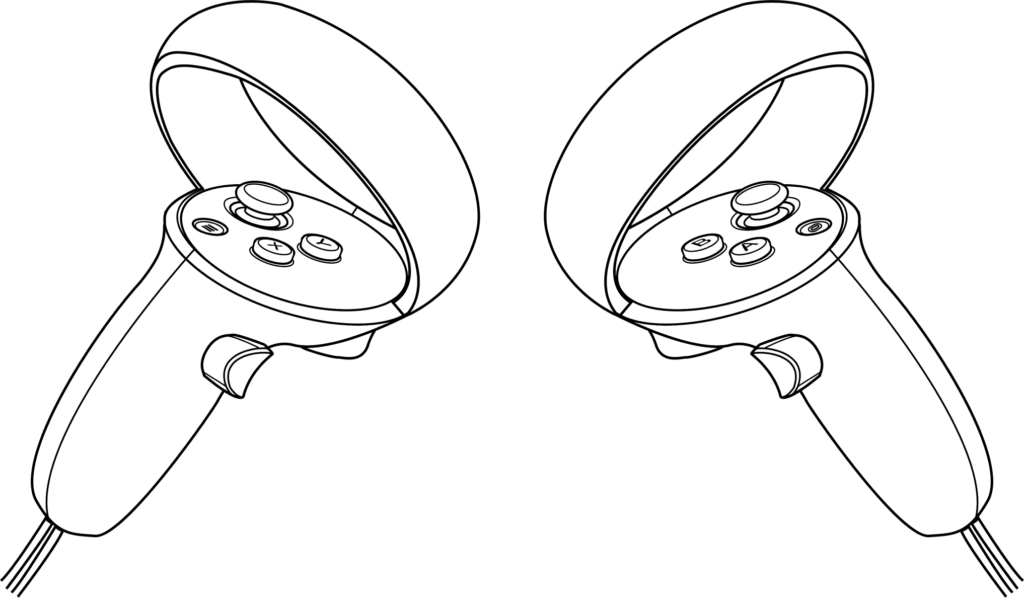
Right Trigger
Left Trigger
Thumbstick
Push the thumbstick forward or backwards to scroll inside of boxes that have scrollbars.
(use your non-paddle hand thumbstick)
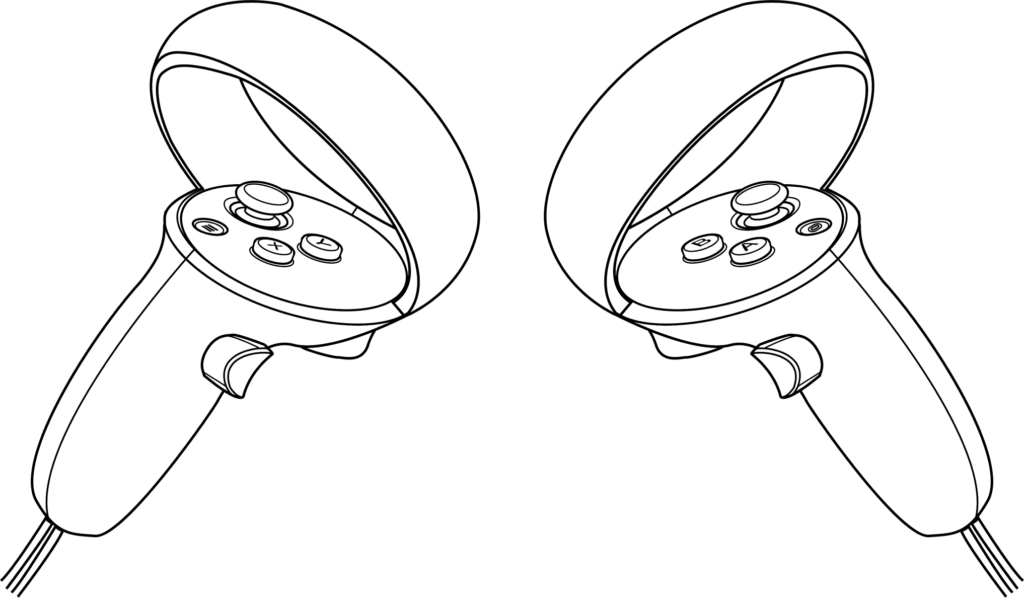
Right Thumbstick
Left Thumbstick
In-Game Controls
Playin Pickleball uses few buttons so you can focus more on playing, and less on keeping track of what buttons do which function.
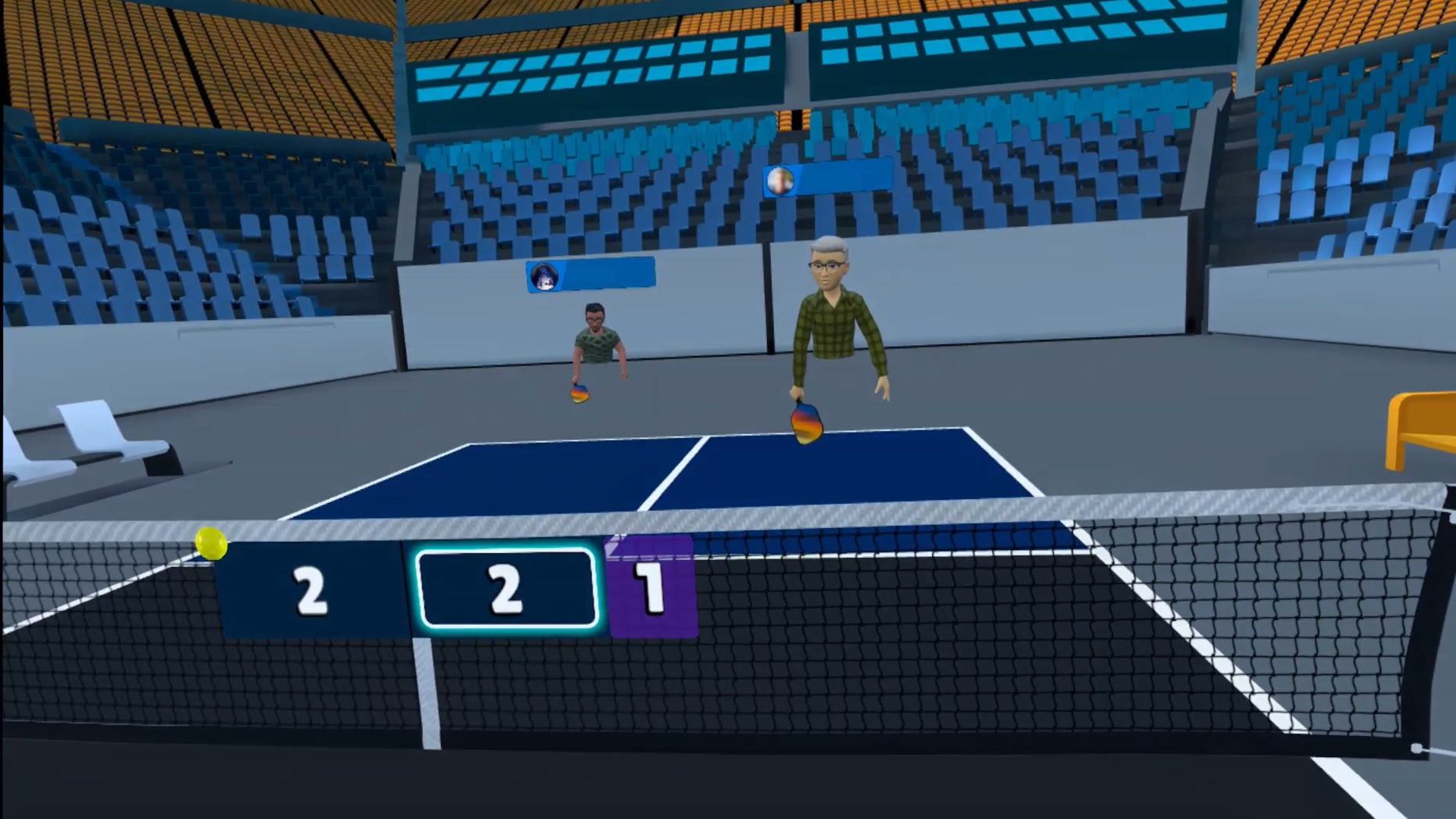
Gesture
Gesture with your dominant paddle hand to swing your paddle.
Set which hand is your dominant paddle hand using the Settings menu when you first launch the game.
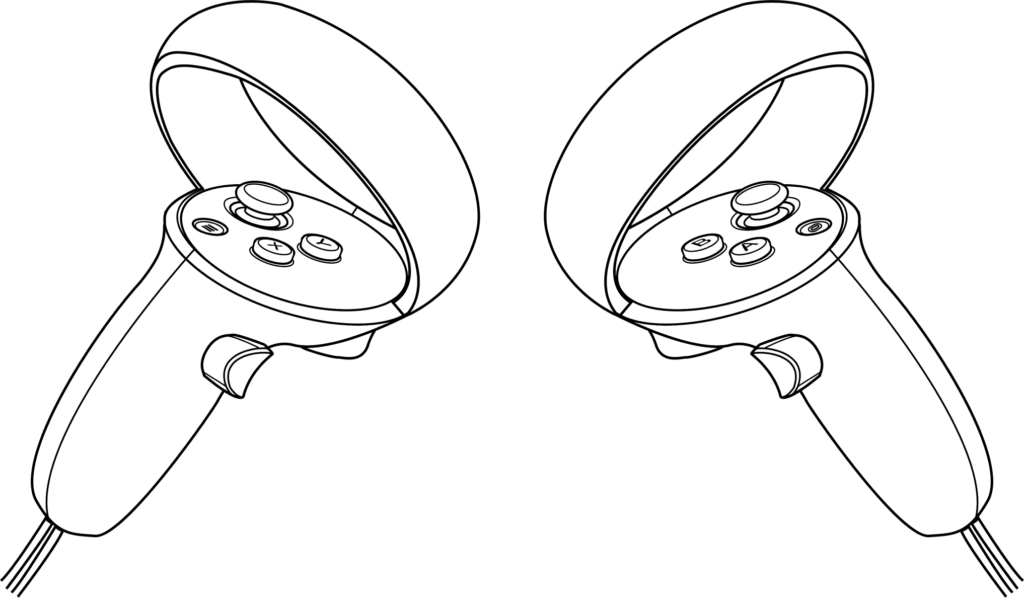
Trigger
Pull to spawn (create) a ball in Free-Play or when serving to your opponent. Release the trigger to drop or toss the ball.
(use your non-paddle hand trigger)
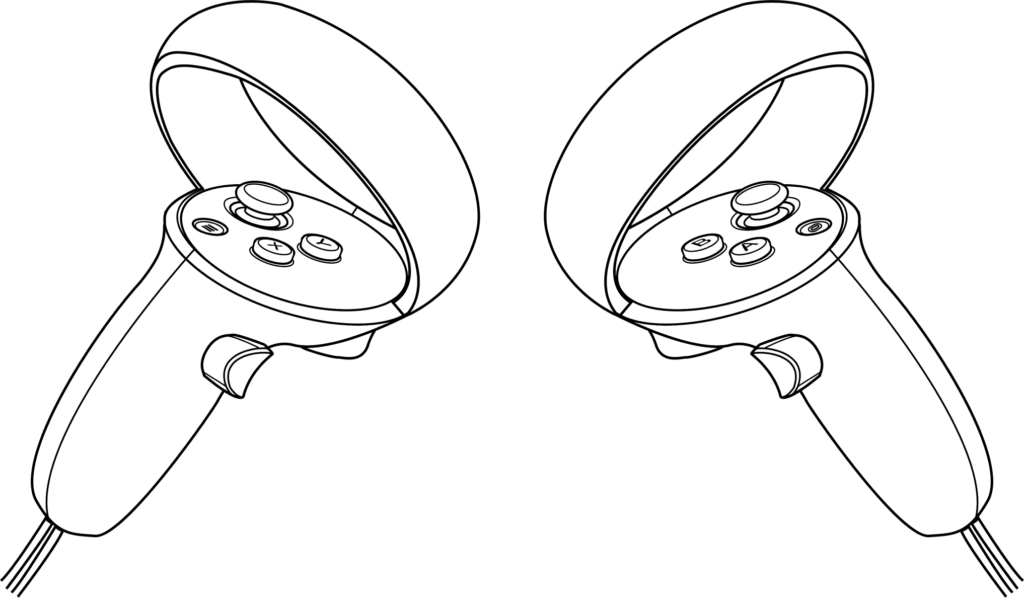
Right Trigger
Left Trigger
Thumbstick
Click (press down) on the thumbstick while in Practice, Free Play, or in a Match to toggle Volley Mode.
(use your non-paddle hand thumbstick)
In Manual Run mode, move yourself around the court using the thumbstick.
(use your non-paddle hand thumbstick)
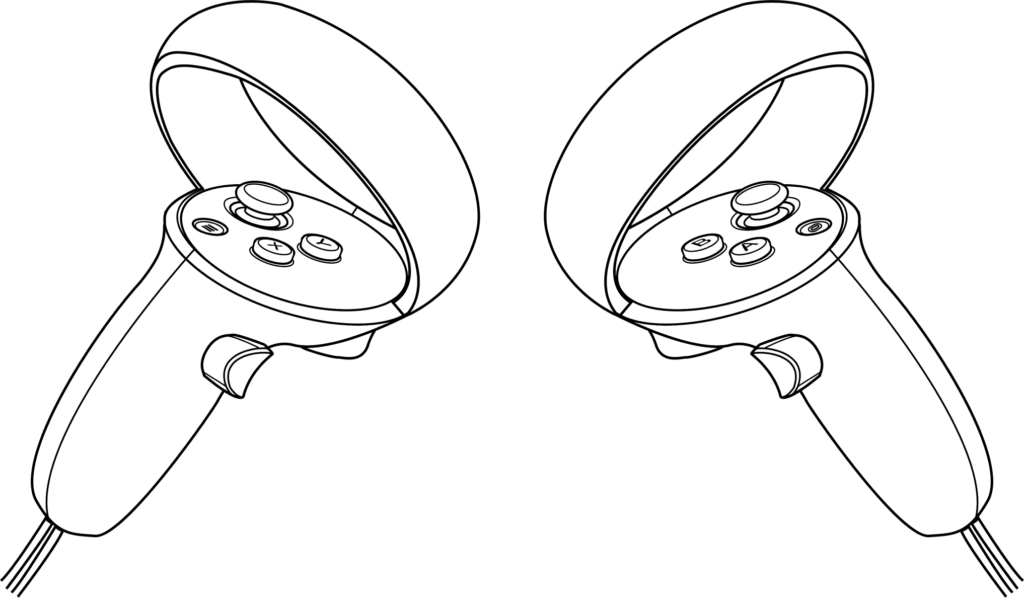
Right Thumbstick
Left Thumbstick